Amazon's Kindle brand has come a long way since it first appeared as a simple eBook reader. There's now a plentiful range of tablets catering to all sections of the market, including children. The Kindle Fire Kids tablet creates a walled-garden experience which is packed with age-appropriate games, music, video and books to keep children entertained. Although things can be tweaked by an adult, Amazon's controls are rigid, especially when trying to add content from other sources. So, can you add a non-Amazon eBook to a Kindle Fire kids tablet?
Why would I need to add a non-Amazon eBook to a Kindle Fire kids tablet?
Although a Kindle Fire Kids tablet has access to many thousands of books, not every title ever published is available. Many publishers, authors and organisations publish eBooks which never make it to the Amazon platform, but they can be added easily to Kindle devices.
Can I email an eBook to a Kindle Fire Kids tablet?
No. While it's perfectly possible to email an eBook to an adult's Kindle, you can't send one to a child's profile (for understandable safety reasons). Likewise, it's not permitted to transfer non-Amazon eBook content between the adult and child profiles on a Kindle Fire Kids tablet.
However, it can be done after a little bit of tweaking.
Download Moon+ Reader
Moon+ Reader is free eBook reader available for Kindle Fire devices. From the adult profile of the Kindle Fire, open the App store then download and install it. Moon+ Reader does not feature in children's profiles of the Kindle Fire Kids tablet, but as we got it from the Amazon store, we can manually add it.
From the adult profile, click Settings, then Profiles & Family Library. This screen allows you to add content to a child's profile. Select the profile and from the next screen, click Add Content.
From the tabs at the top of the screen, select Games & Apps. You'll now be able to select Moon+ Reader (a tick will appear), then press done. Moon+ reader is now available on the child's profile. Moon+ Reader can download content from cloud services such as Dropbox and Google drive, but access to these is blocked on the children profiles of a Kindle Fire Kids tablet. For the magic to work, we'll need to use another piece of software.
You can now leave the adult profile and login as the child on the Kindle Fire Kids tablet.
Download Calibre
For the next part, we're going to use Calibre. It's available for Windows, Mac and Linux and is a fabulous utility for managing eBook collections. It also has a nifty trick which can add a non-Amazon eBook to a Kindle Fire kids tablet.
Open Calibre, click Add books and point it at the eBooks which are to be transferred to the Kindle Fire kids tablet.
Once complete, click Connect/share and select Start Content Server. Your firewall software may pop up at this point, but it is safe to allow Calibre the access credentials it requires.
Click back on Connect/share and make a note of the IP and port number listed. In our example it is 192.168.1.44, port 8080, but yours may be different. The contents of your Calibre eBook library are now accessible to any device on your network that knows where to find it.
Connect Moon+ Reader to a Calibre content server
Open Moon+ Reader and press the icon with the three horizontal lines (highlighted in red on our screenshot) to open the menu.
Select Net Library.
Click the three vertical dots at the top right (highlighted in red on our screenshot). Select Add new catalogue, then Calibre IP.
Enter the IP address of the Calibre content server, then click OK.
The Calibre Library is now available as a source of eBooks. Click the icon, select By Newest and the eBooks appear. Select the eBook that you want, click download and then perform a happy dance of your choice. You're done.
If you want to download a series of non-Amazon eBooks to a Kindle Fire kids tablet, you'll need to download each one individually.
What formats of eBook can I upload to a Kindle Fire Kids tablet?
Amazon has a list of which formats are acceptable on Kindle devices. The EPUB format is the most common, but don't panic if they publish your eBook in another format. Calibre can convert eBooks to different formats, including EPUB, so that should solve most compatibility issues. Additionally, Moon+ Reader also accepts many formats which Kindles usually ignore, so you may not need to convert your eBook at all.
How many books can a Kindle hold?









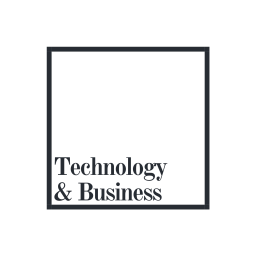
No comments:
Post a Comment