For some students it's a lot better for them to hear your feedback on their work than it is to read your feedback. The inflection of your voice can go a long toward softening the tone of the feedback and or adding a level of encouragement to your the feedback students receive. To that end, here are three tools for adding audio feedback to documents and slides.
Mote is a Chrome extension that can be used to record voice notes directly within Gmail, Google Classroom, Google Slides, and Google Documents. One of its many convenient features is that students do not need to have the extension installed in order to listen to your voice notes. This video shows you how to add audio notes to Google Documents and this one shows you how to add audio notes to Google Slides.


e-Comments is a Chrome extension that lets you add canned comments to Google Docs, Word documents (when opened in your web browser), Google Classroom, Canvas, Schoology, and just about any page that has a commenting feature. e-Comments provides a huge bank of pre-made comments arranged by grade level and skill. You can also create your own canned comments in e-Comments. Those comments can include your own audio recordings. Watch this video for a complete overview of how to use e-Comments.

Kaizena is a tool that I've used at various points over the last four years. Kaizena can be used as a Chrome extension or you can simply go to the website and import documents (Word, PDF, and Google Docs are supported) to add voice comments to them. The nice thing is that much like e-Comments, audio comments in Kaizena are saved in your account and can be re-used across multiple documents with just a click or two. Here's a short video overview of how to use Kaizena to add voice comments to a document.

Professional Development Opportunities
On-demand PD
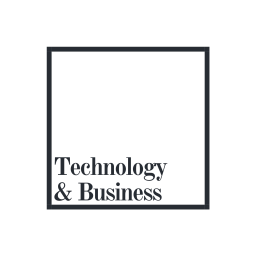
No comments:
Post a Comment